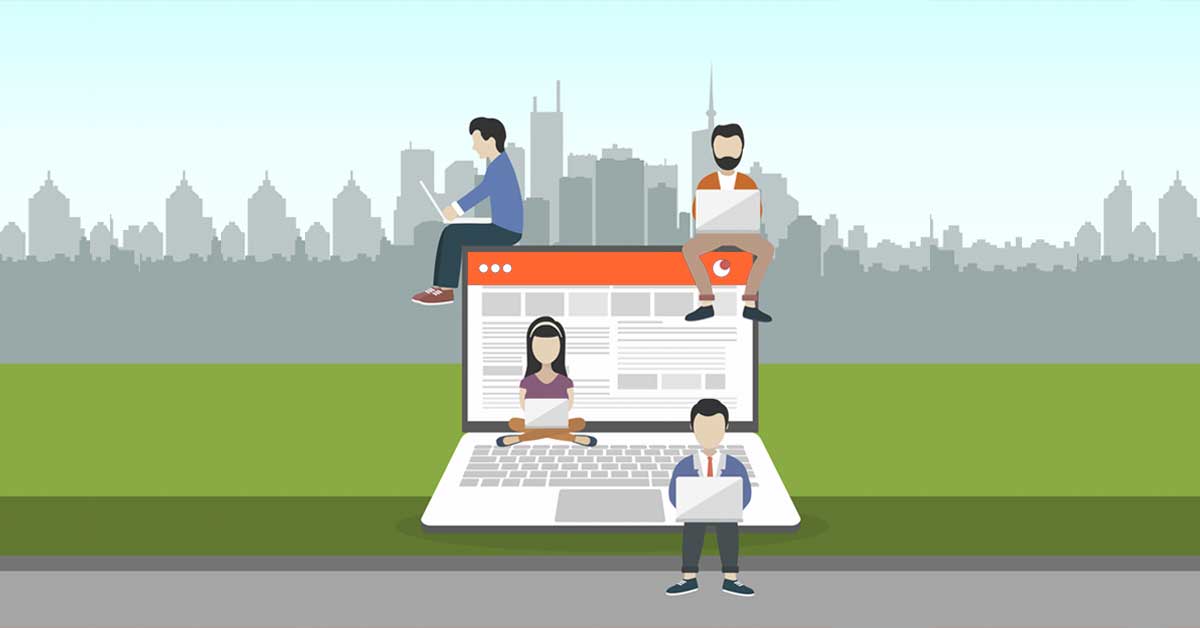Entrepreneurs managing multiple companies… Accountants checking the invoices of several enterprises day after day… What do they have in common? What they have in common is that Számlázz.hu makes their work easier! If you are not the only person performing administrative and invoicing tasks in your company, and other people also create reports and queries, it is surely a useful function that you can invite multiple users to the same Számlázz.hu account – with different permission levels.
Let’s make the terms clear!
- Invoicing account: In Számlázz.hu’s approach, this basically corresponds to your business. Below you may find information on the option to create multiple invoicing accounts after registration, meaning that you can manage several enterprises in the system with the same e-mail address. Logging into the system you will be able to select which invoicing account/enterprise you would like to manage in the system. You can switch between them in the drop-down menu at the top left, thus avoiding continuous logouts and logins.
- Login name/e-mail address: This is the name/e-mail address which you enter on the Számlázz.hu website before clicking on the „Belépés” (Log in) button (unless you are logging in with a Google or Facebook account). Logging in this way, you may access multiple invoicing accounts (companies).
- Account owner: The person that created the invoicing account, having administrator (adminisztrátor) rights. Each invoicing account may have only one account owner!
Invite your colleagues and accountant!
If you have created an invoicing account for your enterprise, you can send invitations to your colleagues or accountant (making him or her very happy) at the touch of a button. You can also invite your accountant to your invoicing account if you use the #free package. If you would like to provide other permissions to your colleagues, you must have at least a #start package subscription.
What roles can I assign to others?
- Administrator [Adminisztrátor]: Full authority, including the regulation of accesses (users). This role may invite new users, modify the users’ access permissions, and even withdraw access rights, but may not initiate the deletion of the account.
- Accountant [Könyvelő csak olvasási jog]: Only has read access with the right to view invoices, run queries, and request lists and data export to the accounting system. It is also available in the #free package.
- Accountant (can issue invoices) [Könyvelő számlázhat]: With this permission, the accountant has not only read access but also write access. However, it is not equivalent to administrator or account owner access. With this right, the accountant can issue invoices and pro forma invoices, perform bulk operations, send payment requests and invoice notifications, reload archived invoices and modify partner and product information.
- Invoicing [Számlázó]: Besides accountant rights, this role has the permission to issue invoices and reverse invoices, modify recorded data and account settings, send invoice notifications and payment requests, but has less permissions than persons with the “Accountant (can issue invoices)” access.
- Operator [Kezelő]: equivalent to the Invoicing right, with the permission to also run queries, request lists and general ledger data export.
And how do I give access to someone else?
- Click on the “Control panel” (Vezérlőpult) icon (the small house icon in the upper left corner).
- You can see the accesses in the „Account Accesses” (Fiók hozzáférések) block below.
- Click on “Send an invitation” (Meghívót küldök), and you can send out the invitation right after providing the name, e-mail address and permission level. Besides various permission levels, you can also set if the invitee only sees the invoices issued by himself/herself or all the invoices belonging to the account.
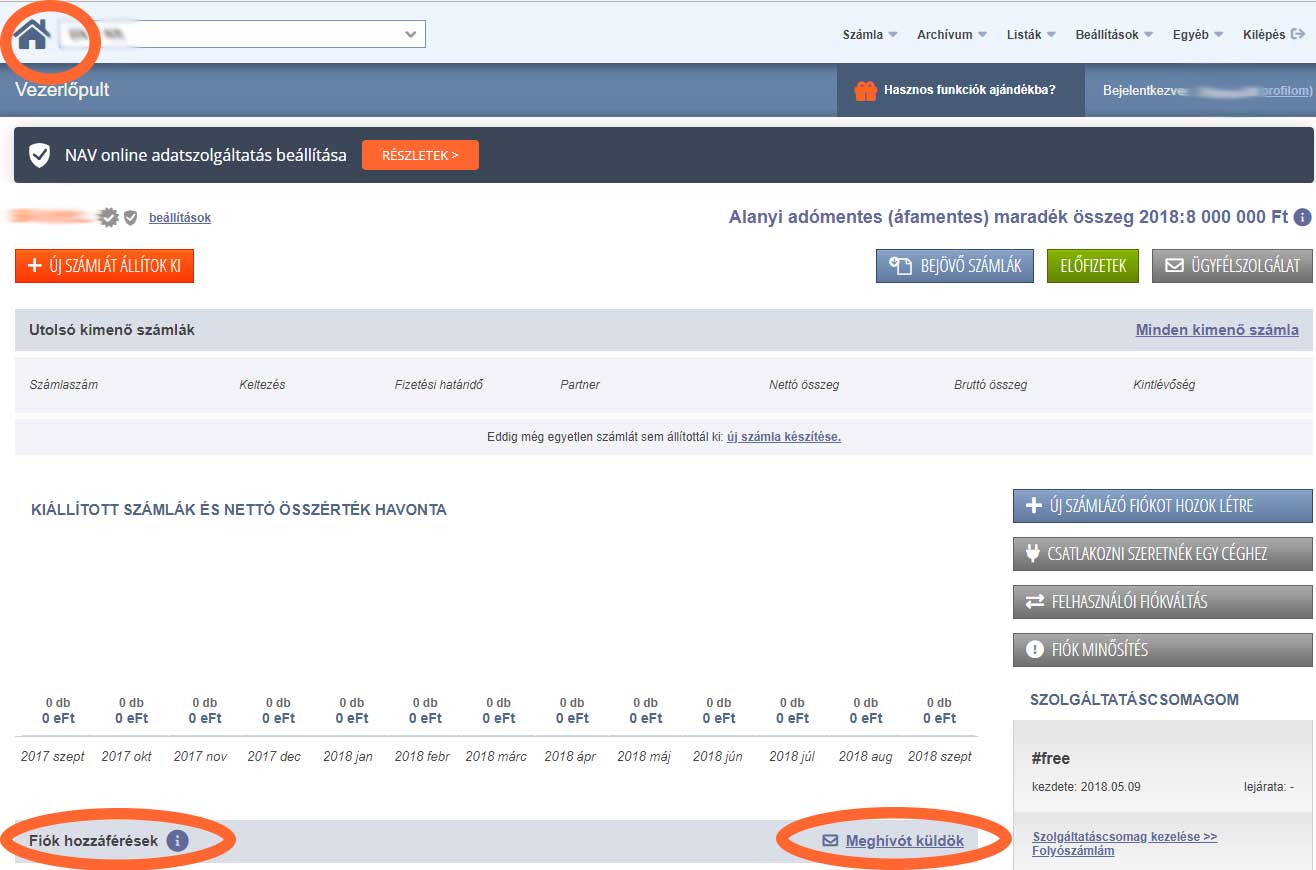
From here, the recipient has 14 days to accept the invitation. Once it is accepted, the administrator and the account owner also receives a notification of this (or the possible rejection). Here you can see the permission level for each person and of course modify these settings any time.
Do you know who is the professional most often invited by our users? It is their accountant! This will not only make life much easier for users but also for the accountant.
Each user belonging to a specific company may see the permissions of all others within the invoicing account, but only persons with an administrator or account owner permission may modify, add or delete users.
If the invitee already has Számlázz.hu access…
It is quite likely that the invitee is already a user of the Számlázz.hu system. This makes the invitation process even simpler: in this case, the invitee can only access the new account with the earlier login name + password. When the user accepts the invitation, he/she has to choose the “Yes, I log in” (Igen, bejelentkezem) option and provide the data used in the system before.
When can this happen?
In the case of accountants, who have multiple clients using Számlázz.hu for the issuing of invoices, and several of them have invited the accountant to the system.
If someone has several enterprises and uses Számlázz.hu for their invoicing.
Managing multiple companies with the same user
We have good news: if you have been registered in our system and start a new company, fortunately you do not need to re-register the other company. You can connect another business to your existing account that you will access with the same user.
To do this:
- Click on the “Control panel” (Vezérlőpult) icon (the small house icon in the upper left corner)
- Click on the “Create a new invoicing account” (Új számlázó fiókot hozok létre) button on the right side
- In the pop-up window, confirm that you really want to create a new company
- Provide the required information to create the new company in the system
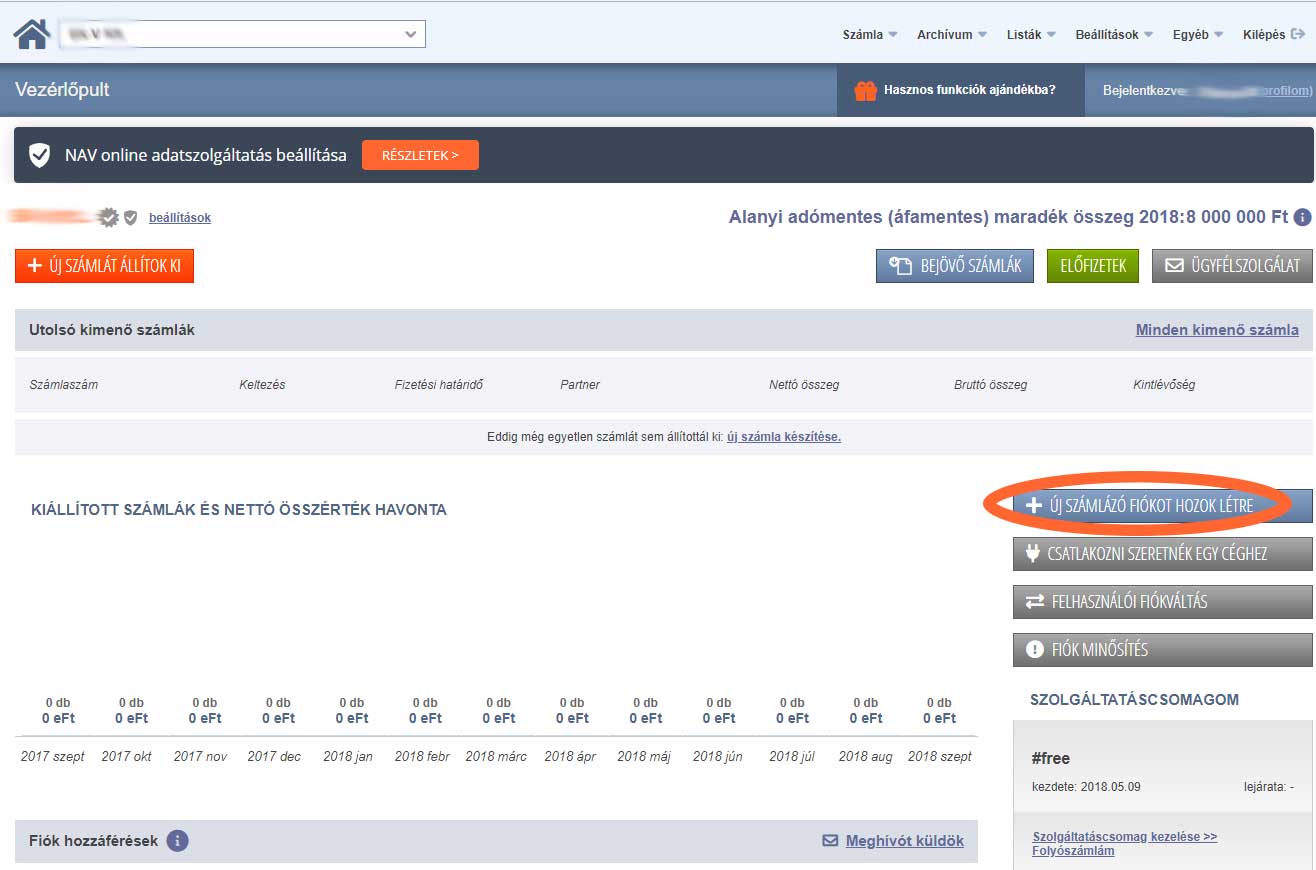
If you would like to manage two companies with the same login e-mail address/name…
And there are some more extreme situations! ? For example, if you previously registered two different companies with different e-mail addresses (e.g. Apple Kft. and Pear Kft.), but would like to access them with the same username/e-mail from now on, we have a solution for you.
- Select the login name/e-mail address that you would like to use in the future to access all your invoicing accounts. Let’s say, they belong to Apple Kft.
- Log in to the invoicing account belonging to Pear Kft.
- Send an invitation to your own e-mail address used with the invoicing account belonging to Apple Kft.
- Log out of all your accounts (important)!
- Then click on the link in the invitation e-mail, and log in to the account of Apple Kft..
- Log out, then log in to the account of Pear Kft. with your old ID again. This login name possesses an Account Owner role here. Transfer this permission level to your Apple Kft. login ID on the control panel.
- After logging out again, log in with the ID belonging to the invoicing account of Apple Kft., and you can delete the access from your other company that has become redundant.
What about two invoicing accounts for the same company?
You also have the option of creating two invoicing accounts for a company. When might you need this? For example, if you would like to issue invoices with the same company name for two places of business, it is handy if you do not need to re-enter company information before each invoice issued. You can do that too, but it is important that in this case, you will have two separate accounts, that is, you will have two separate subscriptions in this particular case.
If you would like to assign two companies to two separate login names/e-mail addresses…
Not only can you connect multiple invoicing accounts to a company but also separate them. If you have been using several companies with a single user, but you would like to separate them – for example if you sold a company – you can solve it on your own as shown below.
Let us assume that Apple Bt. and Pear Bt. are your two companies, but you have sold Pear Bt. and you want to transfer its account owner access to the new owner.
Here is how you can do it:
- You log in to the Pear Bt. account.
- You send an administrator invitation to the new owner from the control panel.
- With the help of the received e-mail, the new owner accepts the invitation. Here the new owner can provide all the new user information which will be used for the management of the Pear Bt. account in the future.
- Right in the moment when the invitation is accepted, the new owner is logged in to the account of Pear Bt.
- You transfer your account management privileges to the new user on the control panel.
- The new owner will see in the control panel that he/she is the new account owner and now has the right to delete your access. Once this is done, only the account owner or the persons specified by the account owner will have access to the account of Pear Bt.
Would you like even more information on permissions?
The table below shows a detailed list of operations that each role is authorized to perform.
| Account owner | Administrator | Operator | Accountant | Accountant (can issue invoices) | Invoicing | |
|---|---|---|---|---|---|---|
| Account operations | ||||||
| Issuing paper-based invoices | ✓ | ✓ | ✓ | ✗ | ✓ | ✓ |
| Issuing e-invoices | ✓ | ✓ | ✓ | ✗ | ✓ | ✓ |
| Issuing pro forma invoices, invoicing based on pro forma invoices | ✓ | ✓ | ✓ | ✗ | ✓ | ✓ |
| Issuing prepayment invoices and final invoices | ✓ | ✓ | ✓ | ✗ | ✓ | ✓ |
| Issuing delivery notes + invoicing based on delivery notes | ✓ | ✓ | ✓ | ✗ | ✓ | ✓ |
| Copying invoices (Invoicing based on data of an already existing invoice) | ✓ | ✓ | ✓ | ✗ | ✓ | ✓ |
| Bulk download and printing of invoices | ✓ | ✓ | ✓ | ✓ | ✓ | ✗ |
| Bulk final invoicing | ✓ | ✓ | ✓ | ✗ | ✓ | ✓ |
| Administration of invoice payment status | ✓ | ✓ | ✓ | ✗ | ✓ | ✗ |
| Account operations | ||||||
| Displaying control panel diagram | ✓ | ✓ | ✓ | ✓ | ✓ | ✗ |
| Modification of account settings | ✓ | ✓ | ✓ | ✗ | ✓ | ✗ |
| Viewing partner and product data | ✓ | ✓ | ✓ | ✓ | ✓ | ✓ |
| Modification and deletion of partner and product data | ✓ | ✓ | ✓ | ✗ | ✓ | ✓ |
| Inviting and deleting users | ✓ | ✓ | ✗ | ✗ | ✗ | ✗ |
| Access with multiple users | ✓ | ✓ | ✗ | ✗ | ✗ | ✗ |
| Managing invoice number prefixes | ✓ | ✓ | ✗ | ✗ | ✗ | ✗ |
| Reloading archived invoices (temporarily) | ✓ | ✓ | ✓ | ✗ | ✓ | ✗ |
| Communication with customers |
||||||
| Activation of automatic payment requests | ✓ | ✓ | ✓ | ✗ | ✓ | ✗ |
| Sending invoice notification to the customer | ✓ | ✓ | ✓ | ✗ | ✓ | ✓ |
| Sending confirmation message after the settlement of the invoice | ✓ | ✓ | ✗ | ✗ | ✗ | ✗ |
| Sending the invoice by post | ✓ | ✓ | ✓ | ✗ | ✓ | ✓ |
| Taxation |
||||||
| VAT list, VAT subledger (analytics), printing the VAT declaration | ✓ | ✓ | ✓ | ✓ | ✓ | ✗ |
| Transaction queries | ✓ | ✓ | ✓ | ✓ | ✓ | ✗ |
| Closing the year (only for the #free package) | ✓ | ✓ | ✓ | ✗ | ✓ | ✗ |
| Accounting |
||||||
| Accountant package | ✓ | ✓ | ✓ | ✓ | ✓ | ✗ |
| Displaying received invoices (costs) | ✓ | ✓ | ✗ | ✓ | ✓ | ✗ |
| Displaying the number (pieces) of unread received invoices (costs) | ✓ | ✓ | ✗ | ✓ | ✓ | ✗ |
| Online connection with the accounting system | ✓ | ✓ | ✓ | ✓ | ✓ | ✗ |
| Displaying the settings of the accountant data connection | ✓ | ✓ | ✓ | ✓ | ✓ | ✗ |
| Data export towards the general ledger system | ✓ | ✓ | ✓ | ✓ | ✓ | ✗ |
| Displaying the settings of financial data | ✓ | ✓ | ✓ | ✓ | ✓ | ✗ |
| Viewing and editing the bank transaction list | ✓ | ✓ | ✗ | ✓ | ✓ | ✗ |
| Digital archiving of paper-based invoices |
✓ | ✓ | ✗ | ✗ | ✗ | ✗ |
| Use of the Számla Agent (Invoice Agent) API | ✓ | ✓ | ✓ | ✗ | ✓ | ✗ |
| Bulk invoice generation from Excel file | ✓ | ✓ | ✓ | ✗ | ✓ | ✗ |
| Use of the autokata system | ✓ | ✓ | ✗ | ✓ | ✓ | ✗ |
| Autokassza | ||||||
| Creating the autokassza connection | ✓ | ✓ | ✓ | ✓ | ✓ | ✓ |
| Terminating the autokassza connection | ✓ | ✓ | ✓ | ✓ | ✓ | ✗ |
Can you see how many opportunities there are in our invoicing programme and the related services? If you are not using an invoicing programme yet, register easily and quickly, and share the experience with your colleagues and accountant as soon as possible!